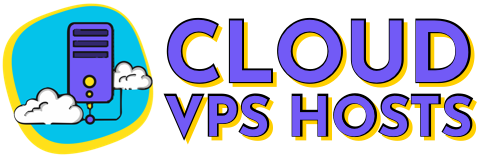Understanding RDP in Windows VPS: How It Works and Why It Matters
What is RDP?
Remote Desktop Protocol (RDP) is a Microsoft-developed technology that allows users to remotely access and control a Windows VPS as if they were sitting in front of it. It enables:
✔ Full GUI access to the Windows desktop
✔ File transfers between local and remote machines
✔ Secure remote administration of servers
At CloudVPS Hosts, we optimize our Windows VPS solutions for seamless RDP connectivity, ensuring smooth remote management for businesses and developers.
How RDP Works in a Windows VPS
1. Connection Flow
1️⃣ Client Initiates Session (via Remote Desktop Connection or third-party RDP clients like mRemoteNG)
2️⃣ Authentication (Username + Password or MFA)
3️⃣ Encrypted Session Established (RDP uses TLS 1.2/1.3 by default)
4️⃣ Remote Desktop Displayed (Compressed for low-bandwidth usage)
2. Key RDP Features for Windows VPS
✔ Multi-Monitor Support (Up to 16 displays)
✔ Clipboard Sharing (Copy-paste between local & remote)
✔ Printer/Drive Redirection (Access local files/printers from VPS)
✔ Session Shadowing (Admin monitoring of active sessions)
Why RDP Matters for Windows VPS Users
1. Full Windows Server Management
-
GUI access (vs. CLI-only on Linux)
-
Run desktop apps (e.g., QuickBooks, Adobe Suite)
-
Easier troubleshooting (Visual interface for admins)
2. Secure Remote Work & Administration
-
Encrypted connections (Prevents MITM attacks)
-
Role-based access control (Restrict user permissions)
-
Session logging (Audit remote access attempts)
3. Better Performance Than Alternatives
| Protocol | Latency | Bandwidth Usage | Security |
|---|---|---|---|
| RDP | Low | Optimized | TLS Encryption |
| VNC | High | Heavy | Weak (unless tunneled) |
| SSH + X11 | Medium | High | Secure (but CLI-focused) |
RDP Security Best Practices
🔒 Hardening Your Windows VPS RDP Access
✔ Change Default Port (From 3389 to a custom port)
✔ Enable Network Level Authentication (NLA)
✔ Restrict Access via Firewall (Allow only trusted IPs)
✔ Use VPN + RDP (Extra layer of encryption)
✔ Enable Multi-Factor Authentication (MFA)
🚨 Signs of RDP Brute Force Attacks
-
Multiple failed login attempts in Event Viewer (Event ID 4625)
-
Unexpected user account lockouts
-
Unusual processes running (
taskmgr→ checksvchost.exe)
Advanced RDP Configurations
1. Group Policy Tweaks
# Disable weak encryption (via GPO) gpedit.msc → Computer Config → Administrative Templates → Windows Components → Remote Desktop Services → Remote Desktop Session Host → Security → "Require use of specific security layer for RDP connections" → Set to "SSL"
2. RemoteApp for Application Publishing
-
Publish individual apps (e.g., Excel, Chrome) without full desktop access
-
Ideal for SaaS deployments or restricted user access
3. RDP over SSH Tunnel (Extra Secure)
# Linux/Mac users can tunnel RDP via SSH ssh -L 33389:localhost:3389 user@your-vps-ip # Then connect to localhost:33389 via RDP client
When to Choose RDP vs. Other Remote Access Methods
| Use Case | Best Protocol |
|---|---|
| Full Windows GUI Access | ✅ RDP |
| Linux Server Management | ❌ RDP (Use SSH) |
| File Transfers | ✅ RDP (Drive Redirection) |
| Cross-Platform Remote Access | ❌ RDP (Use VNC or NoMachine) |
Why CloudVPS Hosts Optimizes for RDP Performance?
🚀 Low-Latency Networks (Smooth remote desktop experience)
🔒 Pre-Hardened Windows Images (NLA enabled by default)
📈 Scalable Resources (Handle multiple RDP sessions)